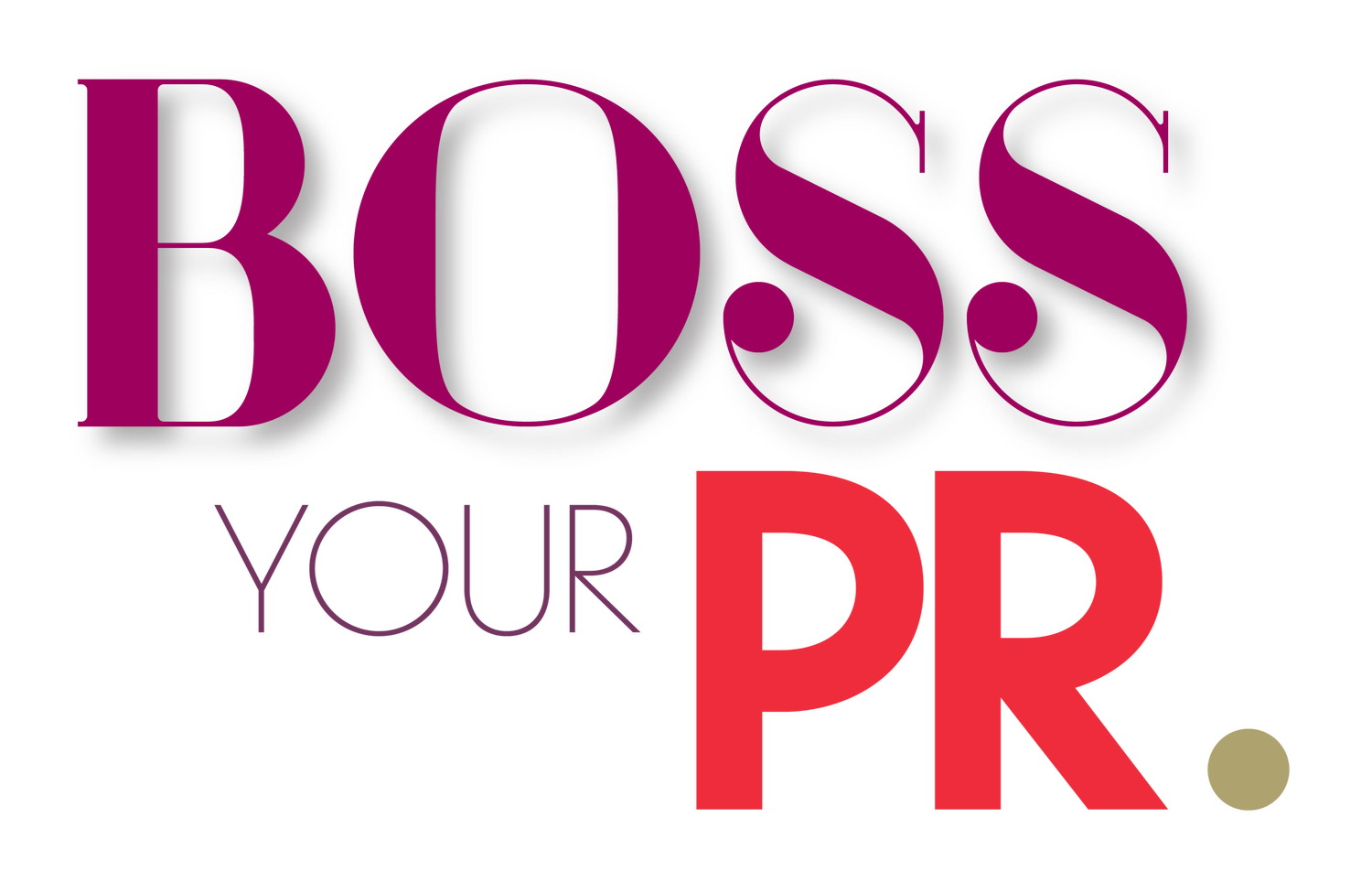HOW TO MAKE AND GET YOUR BRANDED GIFS ONTO INSTAGRAM STORIES
GIFs. Who doesn’t love a GIF!? GIFs/GIF Stickers offer a bevy of humour and pictorial descriptors to enhance our Instagram Stories.
Have you often wondered where they come from? Or how branded GIFs end up on there?
Well, wonder no more, I’m going to talk you through how to get your GIFs created, uploaded and visible on Instagram Stories for anyone to use. Why? If you create your own branded GIFs for Instagram Stories, the benefits are tenfold; you’ll be able to increase brand awareness, encourage people to post from live events, encourge use by clients/customers and make your own stories match your brand. Also, it’s free!
You could create general graphics or more specific calls to action to help drive traffic through stories and engagement with your content; “swipe up,” “shop now,” “new post”, etc.
My starting point was to create a few experimental GIFs that would make sense for clients and members to use and that would allow a bit more expansion of brand presence across social media; ‘Bossing My PR’ and ‘PR Win’ for example.
There are a few components to this:
Canva
GIF Maker
Giphy
Let’s get into the step by step:
1.
Become a verified brand on Giphy:
When I signed up for Giphy I wasn’t given the option to sign up as a brand and had to have a handful of GIFs uploaded to my account before I could apply to register and verify as a brand. Apply as a brand when you sign up or via this link. You’ll be prompted to submit your details, including your contact info and information about your business. When you’re done, hit “Apply Now” and that’s it! You should see a message on the following page that Giphy has received your application and that they’ll be in contact shortly. You’ll also receive an email from Giphy with the same information.
Build out your profile and get creative with your GIF-ing while you wait.
2.
Create your GIFs:
I’m going to talk you through how I did it. Your GIF needs to be transparent, so you need to be able to remove the background. I did this using Canva Pro. You’ll also need to create a number of ‘slides’ in order to combine them into your moving GIF.
I’ve started simple, so to produce this GIF….
….my PNG slides were:
I then took each of these slides in PNG, transparent format, and uploaded them as multiple images into a GIF Maker: https://gifmaker.me
Create your ‘GIF Animation’ once you’ve uploaded your slides then download your GIF.
This is the file you’ll then be uploading into Giphy.
3.
Uploading your files to Giphy:
When you get to uploading your GIFs to Giphy, make sure you tag them to make them searchable on Instagram Stories. Think about what people might be searching for in order for your GIF to be relevant. Some of the tags I used on mine include; PR Win, Boss Your PR, DIY PR, Visibility and Bossing My PR.
Each sticker should have at least 5-10 relevant tags, and it’s especially important to tag your stickers with your brand to make them easy to find!
Once uploaded and tagged, your GIFs should be available and searchable, using any of your specified tags, on Instagram Stories within a couple of days to a week.
4.
Promote your GIFs:
Once you’ve nailed this process, you can create GIF stickers for any occasion - live events, launches, celebrating success...
And don’t forget to spread the word about your new GIFs! Definitely share a story (or several) showing your new GIF stickers in action, and let your viewers know where and how they can use your GIFs in their own stories.
Share with your customers, share with your clients and have fun with experimenting!